Get started
Polydata, your ultimate solution for managing your product and collection translations in bulk. Let’s walk you through how to maximize the power of Polydata in just a few simple steps.
Export: default content
First, let’s begin by exporting your store’s content. Simply navigate to the ‘Export’ section within the app. Here, you can choose between product and collection export. It will give you a starting point for your import. It generated the id's, handle and title. So it's easy to work with. Note that currently, it will export limited data, as this is not our core. We focus on brands that have translations stored in third-party tools such as PIMs or Airtable. We're working on future updates where it is possible to export more enhanced.
Click on the ‘Export’ button, and in just a few moments, your content will be packaged into a CSV file, ready to work with. Now, we recommend using Excel or Google sheets to process the import sheet.
Understanding How to Set Up the Import Sheet
Polydata has a fixed layout for imports. This sheet is available here. When you open the demo sheet, you’ll notice that it’s organized into multiple tabs, such as Product, Product_Option, Product_Metafield, and Collection. Each tab contains specific content types that need translation.
In each tab, you’ll find columns such as shopify_product_id, Product SKU, locale, handle, title, body_html, meta_title, and meta_description. These columns represent various aspects of your store’s content. Each row within these tabs corresponds to a different product or content element.
For extended explanation for import sheets: please check the requirements here... >>
The main ID can be, product id, product handle or product SKU. This is very useful when replatforming to Shopify and importing your existing translations to Shopify.
To input your translations, navigate to the relevant tab and enter the translated text into the cells under each column. For example, if you’re translating product metafields, go to the Product metafields tab and replace or fill in the locale, namespace and key with the translated value. Make sure that each row’s content remains aligned with the correct product or content item across all tabs.
Once you’ve completed adding the translations in your specific tab, you can export it as CSV.
Import Translations
With your translations ready, let’s bring them back into your store. Return to the Polydata app and head to the ‘Import’ section. Here, you’ll upload the CSV file containing your translations.
Click ‘Import,’ and Polydata will automatically update your store’s content with the new translations. The process will be tracked inside the app, and will provide you warning messages if there are any.
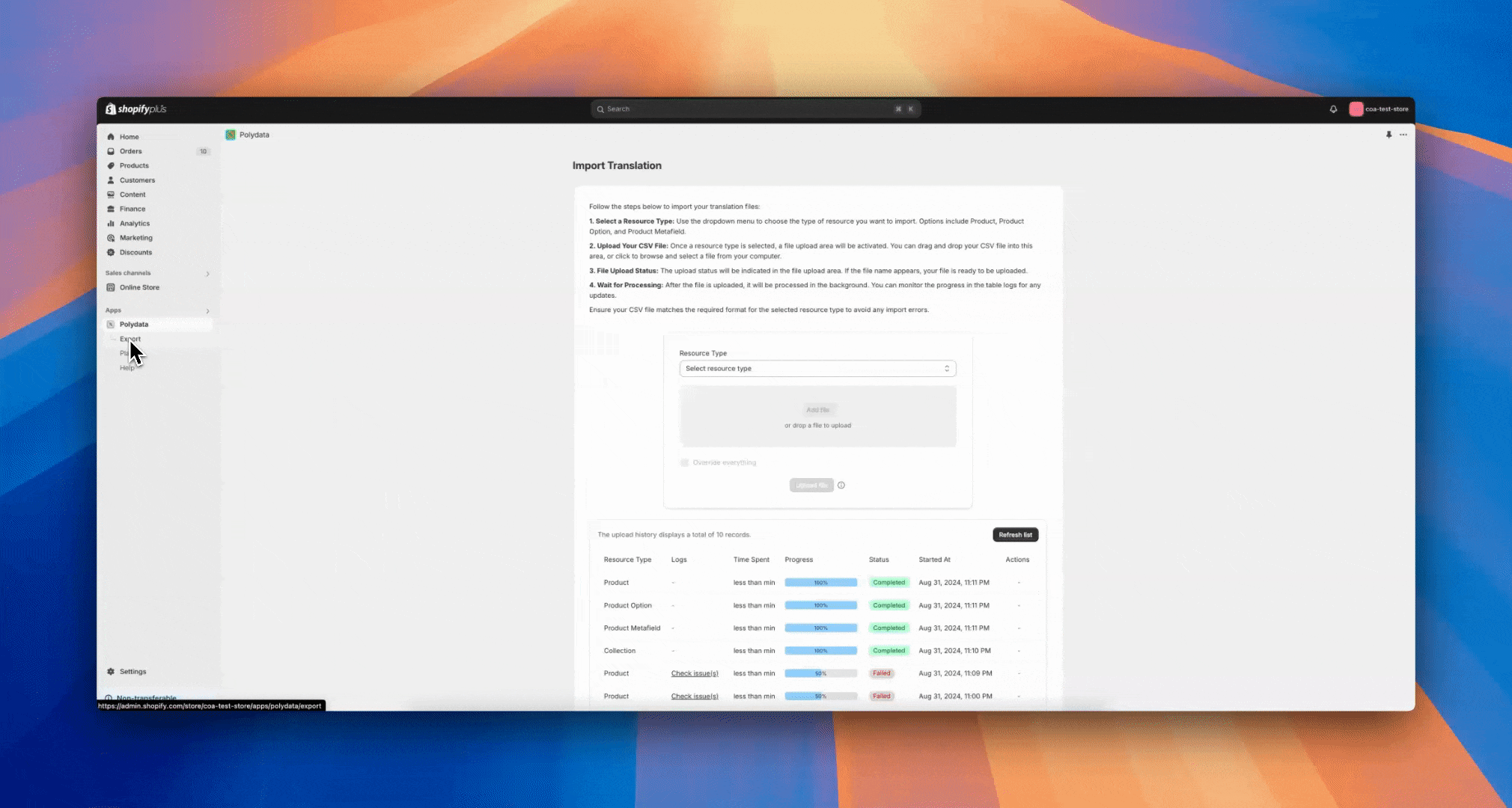
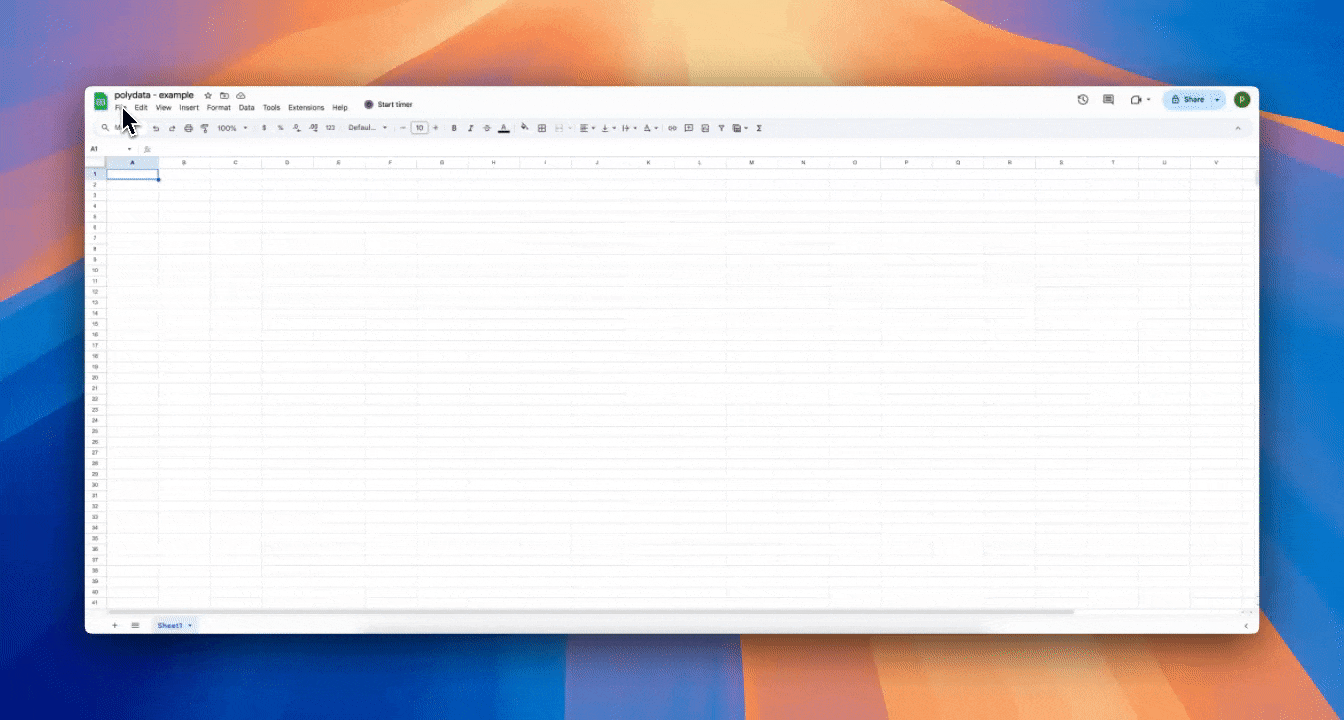
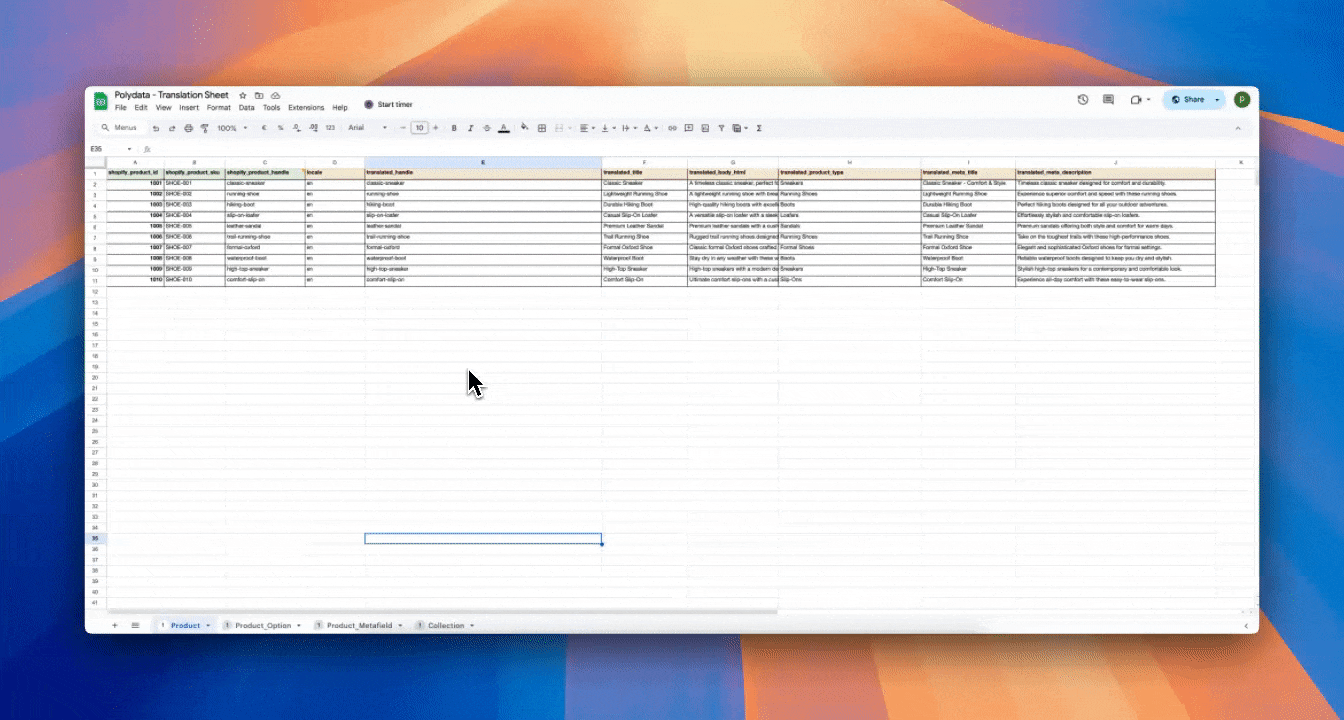
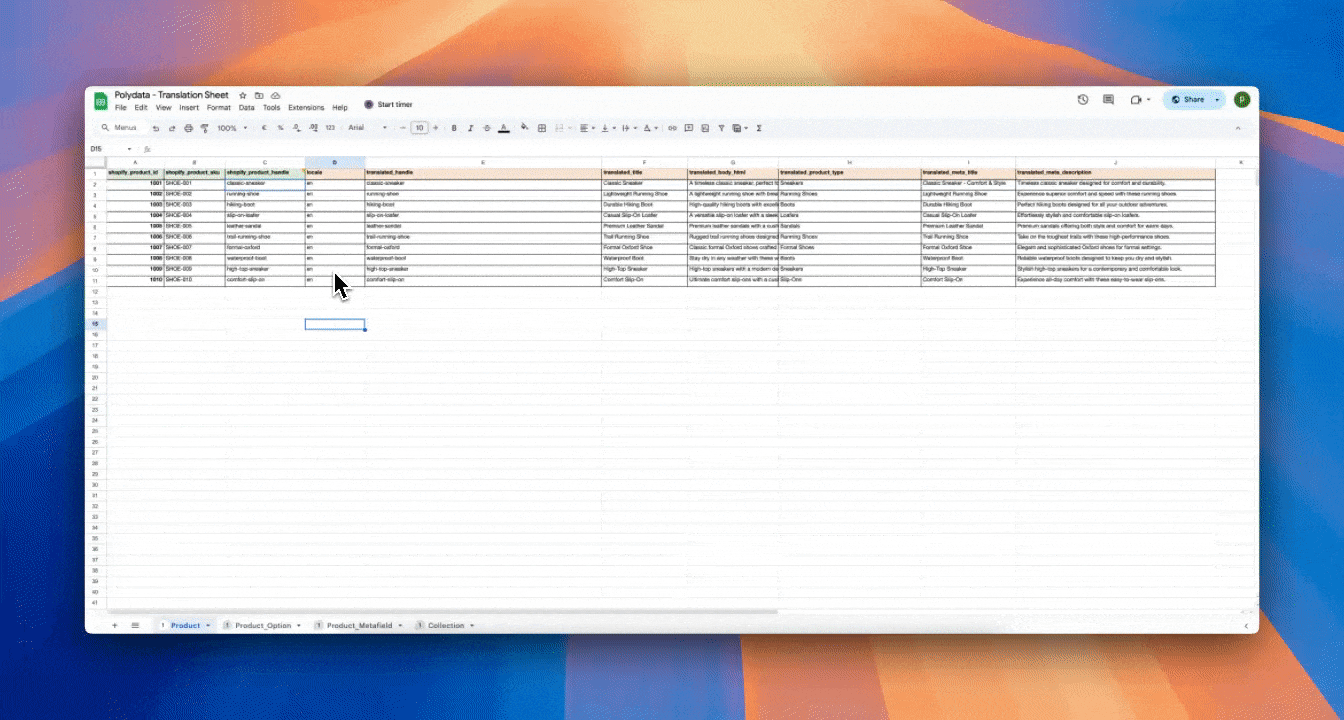
%20-%20Black%20font.svg)